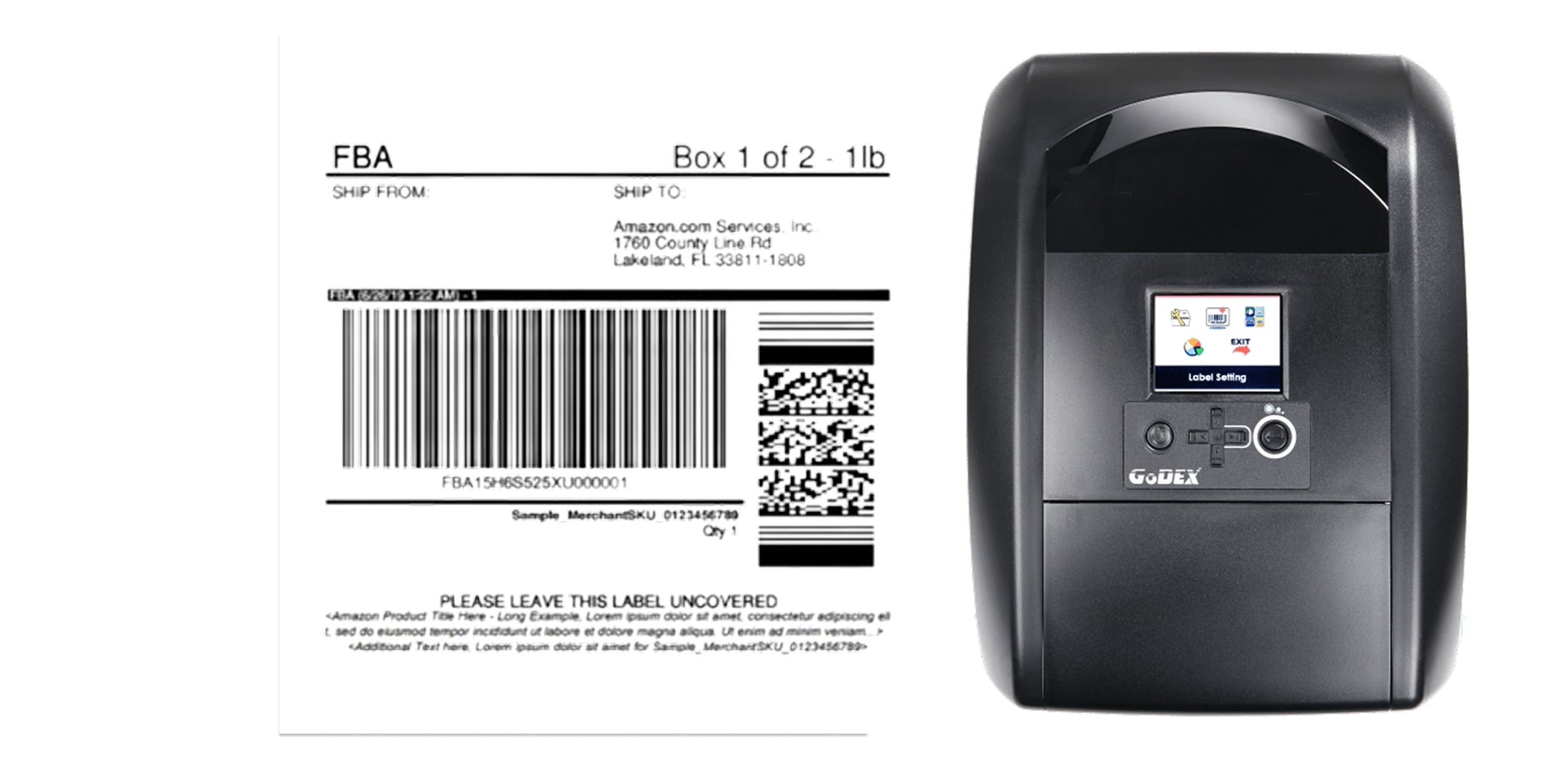Learn how to set up your GoDEX thermal printer to print Amazon shipping labels perfectly, whether you sell through Seller Central, FBA, or FBM. This step-by-step guide covers label setup, printer calibration, and troubleshooting for models like GoDEX RT700i+, DT4x, and ZX420i+.
Why Use a GoDEX Printer for Amazon Shipping
GoDEX printers are designed for fast, high-precision label printing — perfect for Amazon sellers managing dozens or hundreds of daily orders. Unlike inkjet printers, they use heat-based Direct Thermal or Thermal Transfer technology, meaning no ink, toner, or smudging.
- ✅ Prints standard 4"×6" Amazon shipping labels
- ✅ Compatible with Amazon Seller Central, Buy Shipping, ShipStation, and Shopify
- ✅ Free GoLabel software for label customization and driver setup
- ✅ 3-Year Warranty through McAuley Labels
Before You Start
Make sure you have:
- Your GoDEX printer (RT, DT, or ZX model)
- 4×6" Direct Thermal labels (gap type)
- USB or network connection to your computer
- Access to Amazon Seller Central
Step 1 – Install GoLabel Software and Drivers
GoLabel is the official design and driver software for all GoDEX printers.
- Download and install GoLabel from McAuley Labels.
- Connect your printer via USB or network cable.
- Open GoLabel → File → Printer Setup and confirm your model appears (e.g., “GoDEX RT700i+”).
Tip: If Windows asks for drivers, allow GoLabel to install them automatically.
Step 2 – Calibrate the Printer
Calibration ensures that each label starts printing at the correct position.
- Hold the Feed button until the LED flashes, then release.
- The printer will advance several labels and stop precisely at the next one.
- In GoLabel, you can also go to Printer Tools → Auto Calibration.
Step 3 – Download Your Amazon Shipping Label
In Amazon Seller Central, go to Orders → Manage Orders. Choose the order, click Buy Shipping, and select your carrier (UPS, FedEx, USPS, etc.). When prompted, choose the 4×6" label format (thermal). Download the PDF file to your computer.
Step 4 – Print the Label Using GoLabel or Windows
You can print your Amazon labels in two easy ways:
- Option 1 – Direct from Amazon: Open the downloaded PDF, click Print, select your GoDEX printer, and set Paper Size = 4x6".
- Option 2 – Through GoLabel: Import the PDF or design a quick layout using a 4×6" template. Adjust margins if needed and click Print.
Always verify the label is aligned to the top edge and the barcode is clear and scannable.
Step 5 – Test and Adjust Settings
If your print is faint or off-center:
- Increase Darkness (heat) by 10–15% in GoLabel or driver preferences.
- Ensure Gap Sensor is selected (not Black Mark).
- Run Auto Calibration again if labels skip or overlap.
Common Issues (and How to Fix Them)
- Blank labels printing: Labels are upside down or ribbon mode is on. Reload media, disable ribbon for Direct Thermal.
- Labels misaligned: Run auto-calibration and match label size in printer preferences.
- Barcode blurry: Lower print speed to 3–4 ips and clean the print head.
- Printer not recognized: Reinstall GoLabel drivers and reconnect USB.
Pro Tips for Amazon Sellers
- Use 4×6" thermal labels for FBA and FBM shipments.
- Keep label rolls dust-free for better sensor accuracy.
- Print directly after generating your label to avoid scaling issues.
- Use McAuley Labels premium rolls for jam-free performance and free shipping.
Need Help?
If your labels still aren’t printing correctly, reach out to info@mcauleylabels.com. All GoDEX printers purchased through McAuley Labels include a 3-Year Warranty and free setup support.
FAQ – Printing Amazon Labels with GoDEX
- What label size should I select on Amazon?
- Always choose 4×6 inches (thermal) — this is the standard for all major carriers.
- Can I print both shipping and FNSKU labels?
- Yes. GoDEX printers handle both types. Use 4×6" rolls for shipping and smaller 2×1" rolls for FNSKU or inventory stickers.
- Do I need special labels for Amazon?
- No — GoDEX printers work with standard thermal labels. McAuley Labels offers compatible rolls with free shipping.
- Can I print directly from Amazon Seller Central?
- Yes. Choose the thermal option when generating labels, download the PDF, and print directly to your GoDEX printer.
- My labels are printing too small or cut off. What should I do?
- Check that your paper size is set to 4×6" and scaling is 100%. Avoid “Fit to Page.”